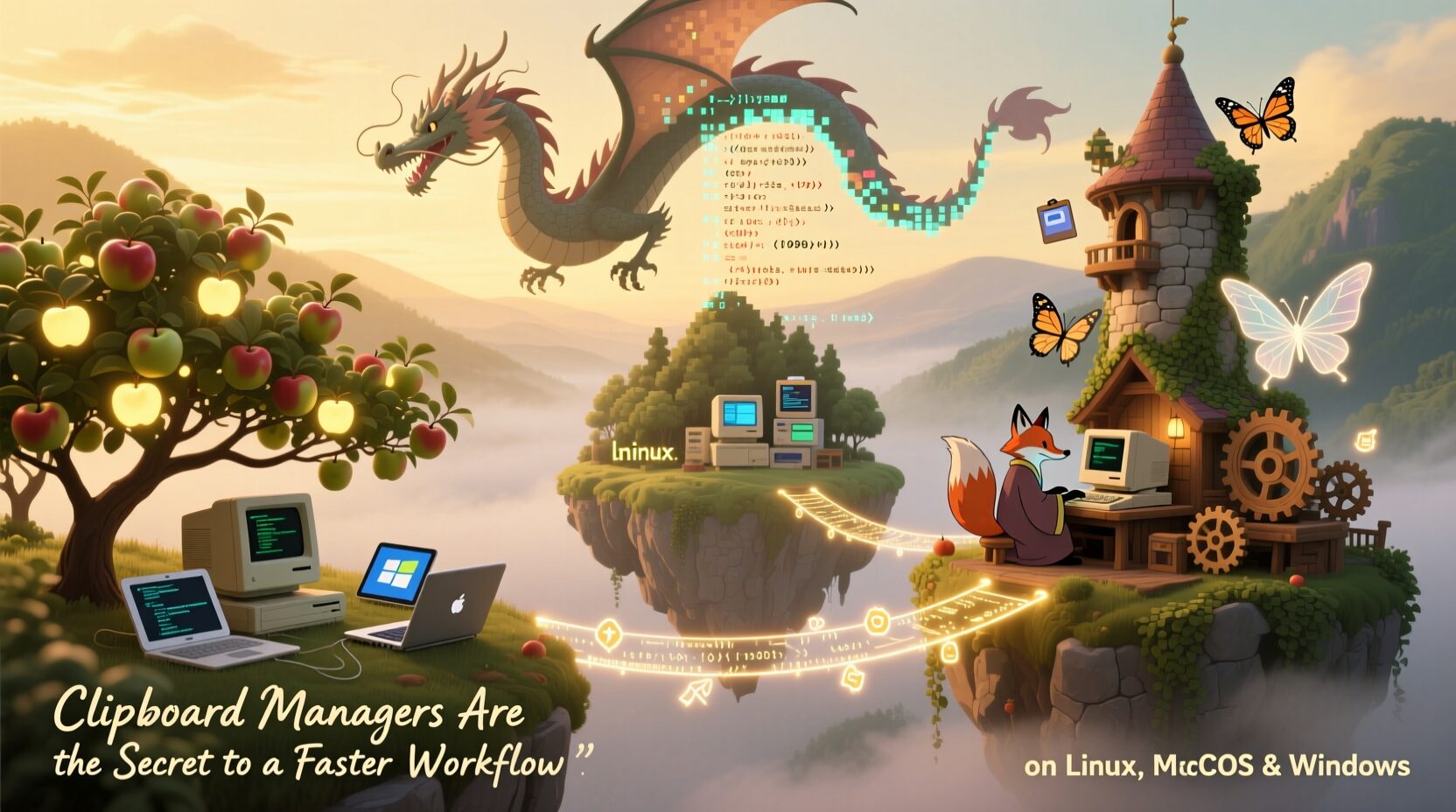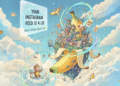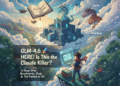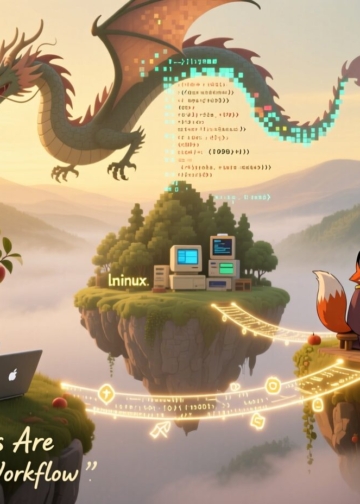Introduction: the tiniest upgrade with the biggest payoff
Let’s be real. If you use a computer, you need a clipboard manager for Linux, macOS, or Windows — because that little copy-paste habit can either slow you down or turn you into a workflow ninja.
It remembers everything you copy. Then, in a flash, you can search, paste, and move on.
Therefore, no more hopping between apps. No more “oops, I overwrote that.” No more re-typing.
On Windows, the built-in clipboard history already helps—though it caps at 25 entries. So power users quickly outgrow it.
Context: why your default clipboard holds you back
By default, most systems give you a single-slot clipboard. Copy something new, and poof—the old thing’s gone.
However, modern work is multi-threaded: research, docs, code, chats, forms, images.
Windows offers a “cloud clipboard” with Win + V and optional cross-device sync. That’s handy, but the 25-item limit and 4 MB cap will bite as you scale.
Meanwhile, macOS nails cross-device Universal Clipboard between your iPhone, iPad, and Mac. Yet it still doesn’t ship a multi-item history UI. Therefore, most Mac folks install a manager.
On Linux desktops, you’re spoiled. KDE ships Klipper; GNOME users grab GPaste or Clipboard Indicator; Xfce fans use Clipman. And yes, they keep history by design.
A tiny history of copy, paste & the “clipboard” (and why it matters)
Cut/copy/paste weren’t born on your laptop; they came out of Xerox PARC in the 1970s. Larry Tesler and Tim Mott prototyped the modeless editing approach in the Gypsy word processor. That workflow—a selection + command + temporary storage—became the blueprint for modern UI.
Then Apple’s Lisa (1983) mainstreamed the concept and literally named the feature “Clipboard” in its interface and docs. From there, the pattern spread everywhere—Mac, Windows, and beyond. Consequently, the mental model stuck.
For bonus nerd points: Emacs had a multi-entry kill ring ages ago, letting you cycle older cuts. In spirit, that’s a proto clipboard manager.
What exactly is a clipboard manager?
It’s an app that logs your clip history—text, links, images, code—so you can search and paste later. Plus, many add pinning, tags, templates, and actions.
And yes, once you get used to it, there’s no going back.
Must-have features (the non-negotiables):
- History: Multiple items, not just one.
- Search: Fuzzy or exact, fast recall.
- Hotkey: Open history instantly from anywhere.
- Pinning & clear-all: Keep favorites; purge quickly.
- Privacy controls: Ignore apps, or auto-clear sensitive stuff.
A popular walkthrough also stresses history size, search, quick access, and a big red “clear.” Couldn’t agree more.
Platform picks & 60-second setup
Windows
- Built-in: Press Win + V → Turn on. You’ll get history, pinning, and optional cross-device sync. However, it’s capped at 25 entries and 4 MB per item.
- When you outgrow it: Install CopyQ for tabs, search, scripting, and power moves. It’s cross-platform and rock-solid.
Quick start: Enable Win + V first; then try CopyQ with copyq show and set your global toggle shortcut. Therefore, you can paste at the speed of thought.
macOS
- Cross-device copy: Universal Clipboard is seamless across your Apple gear. But it’s not a history UI. Hence, add a manager.
- Manager to try: Maccy—lightweight, fast search, clean UI. Set a hotkey, keep working.
Quick start: Install Maccy → set a shortcut like ⌥⌘V → paste previous items without leaving flow. Meanwhile, keep Universal Clipboard for phone-to-Mac moments.
Linux
- KDE Plasma: Klipper is built in. Search history, actions, and more. Set your hotkey and fly.
- GNOME: GPaste gives you a daemon + tray + shortcuts; it’s reliable and scriptable.
- Xfce: Clipman integrates beautifully with the panel and supports actions.
- Cross-desktop: CopyQ for serious power features across distros.
Quick start: On KDE, launch Klipper from the tray; on GNOME, install GPaste; on Xfce, add Clipman to the panel; or just go CopyQ everywhere.
Workflow playbook: 9 upgrades you’ll feel today
- Research mode: Copy quotes, stats, and links in one sweep. Then paste them in order using your history picker.
- Coding mode: Keep error messages, commands, and code snippets pinned. Therefore, repetitive fixes become one-tap pastes.
- Forms & support: Save canned replies and email templates. Consequently, support answers land in seconds.
- Design QA: Copy HEX codes and strings across tools; paste without losing context.
- Meeting notes: Copy agenda points live; paste to the minutes afterward.
- Content batching: Collect hooks, CTAs, and hashtags; paste different versions quickly.
- Terminal life: Store one-liners and long commands; recall safely without retyping.
- Clipboard actions: Open URLs, transform text, or run scripts straight from entries.
- Tabs/collections: Use CopyQ tabs to keep work and personal clips separate.
Security & privacy: use the speed, dodge the risks
Yes, the system clipboard is shared OS-wide. Any app with access can read it, which is why you should avoid leaving secrets there. So treat it like a whiteboard in a public room.
Five safety moves:
- Auto-clear secrets: Password managers like 1Password can remove copied passwords after ~90 seconds. Enable it.
- Ignore lists: Many managers let you exclude apps (browsers, terminals, banking). Use those filters.
- Manual purge: Learn your “clear history” hotkey. Use it after sensitive tasks.
- Windows sync awareness: If you turn on cross-device sync, data passes via Microsoft’s cloud. Great for convenience; clear it when needed.
- Local-only when required: If your policy forbids sync, keep history local and pinned items minimal.
Buyer’s guide (quick picks)
- Windows: Start with Win + V; graduate to CopyQ for tabs, search, and scripting.
- macOS: Maccy for lightweight speed; keep Universal Clipboard on for phone-to-Mac handoffs.
- Linux: Klipper (KDE), GPaste (GNOME), Clipman (Xfce), or CopyQ anywhere.
Commentary: the mindset shift that multiplies output
Clipboard managers look tiny. But the compounding is massive.
Because you reduce context switching, you write faster, code cleaner, and research smarter.
And since you can search your own past work, you reuse more and reinvent less.
I’ve seen teams shave minutes off every task. Then those minutes become hours per week.
Consequently, the ROI is silly. Install once. Reap daily.
Conclusion: make copy-paste your competitive advantage
You already live on Ctrl/⌘+C and Ctrl/⌘+V.
So add history, search, pins, and actions—and watch your workflow go brrrr.
Pick a tool. Map a hotkey. Pin your essentials.
Finally, clear the history when you’re done with sensitive stuff. That’s it.
Because tiny upgrades win. And this one hits every single day.